How to Set Up an Ergonomic Workspace at Home
When remote work became the norm, my first instinct was to cobble together a workspace using whatever furniture I had on hand. That meant long hours hunched over my laptop at the kitchen table, perched on a hard dining chair with zero back support. Within a month, my lower back was screaming, my shoulders were tense, and I was guzzling painkillers just to get through the workday.
If this sounds familiar, you’re not alone. Many of us dove into remote work without considering ergonomics—something I quickly learned was essential. The good news? It doesn’t take a full remodel to set up a comfortable, productive home office. Here’s how I transformed my workspace, starting with the most important element: the chair.
The Game-Changer: Investing in a Quality Office Chair
The biggest upgrade came when I replaced that awful dining chair with a proper office chair. Within a week, the difference was clear. My posture improved, the nagging back pain eased, and I stopped shifting uncomfortably every 10 minutes.
Here’s what I looked for:
- Lumbar support: Essential for lower back health.
- Adjustability: Height, armrests, tilt tension—all customizable.
- Cushioning: Breathable and supportive materials make long days bearable.
I explored several models, from budget-friendly basics to high-end options like the Herman Miller Aeron and Ergotune Supreme. But what mattered most was that the chair fit my body and offered real support.
Optimizing Your Entire Setup
Once I upgraded my chair, it became clear that other parts of my workspace were holding me back. Ergonomics is holistic—fixing one piece helps, but aligning everything multiplies the benefits.
- Desk Height and Monitor Placement:
Most standard desks aren’t made with posture in mind. I had to stack books under my monitor to get it level with my eyes. Ideally, the top of your screen should sit just below eye level, and the screen should be about an arm’s length away. This small adjustment significantly reduced my neck strain. - Keyboard and Mouse Positioning:
I used to type with my shoulders raised and wrists bent awkwardly. Not good. Now, my keyboard is placed so my forearms are parallel to the ground, with wrists straight and relaxed. A wrist rest made a noticeable difference too. Your mouse should sit close to the keyboard and allow your wrist to glide smoothly during movement. - Footrests and Standing Desk Accessories:
Not everyone needs a standing desk, but the option to switch between sitting and standing throughout the day is a game-changer. I started with a simple adjustable desk riser. It wasn’t fancy, but it let me stand during long Zoom meetings or after lunch when energy dips hit. I also added a footrest to reduce pressure on my thighs and improve circulation—especially helpful for shorter folks like me.
According to the Occupational Safety and Health Administration (OSHA), these small tweaks drastically reduce long-term strain, making them essential for any home setup.
Budget vs. Premium: What Really Matters?
When I first started shopping for ergonomic gear, the price tags gave me pause. Some chairs cost more than my monthly rent. But I quickly realized that you don’t have to go all-in to see big results—you just need to spend smart.
- Smart Spending Tips:
If you’re on a tight budget, start by replacing the worst offender (usually the chair). After that, prioritize items that affect your posture the most—monitor stands, footrests, or an external keyboard and mouse if you’re using a laptop. Look for reviews, ergonomic certifications, and warranty coverage to ensure quality. - Long-Term Value of Ergonomic Office Chairs:
Think of an office chair as an investment in your health. A high-quality chair can last 7–10 years and save you thousands in chiropractor visits, painkillers, and lost productivity. Even mid-range chairs that cost $300–$500 can offer excellent ergonomic support. Compared to the daily discomfort of poor seating, it’s money well spent.
Ultimately, balance your budget with your body’s needs. Focus on the essentials first, and upgrade over time as your budget allows.
Final Checklist and Action Steps
By now, you’re probably ready to revamp your workspace—but where do you start? Here’s a step-by-step checklist to guide your upgrades:
- Check your posture: Sit down and assess—are your back and feet supported? Are your arms relaxed?
- Upgrade your chair: If you’re using a dining or folding chair, replace it with something designed for long-term use. This is the foundation of an ergonomic setup.
- Raise your monitor: Use a stand, books, or adjustable arm to bring your screen to eye level.
- Reposition your keyboard and mouse: Align them for neutral wrist posture. Consider an ergonomic keyboard or wrist rest.
- Add movement: Try a footrest or invest in a sit/stand desk or riser to change positions throughout the day.
If you’re working with a limited budget, focus on top upgrades under $500. A good chair, a monitor riser, and a footrest can drastically improve your workday without maxing out your wallet.





























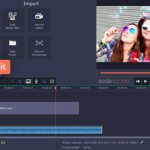









No comments